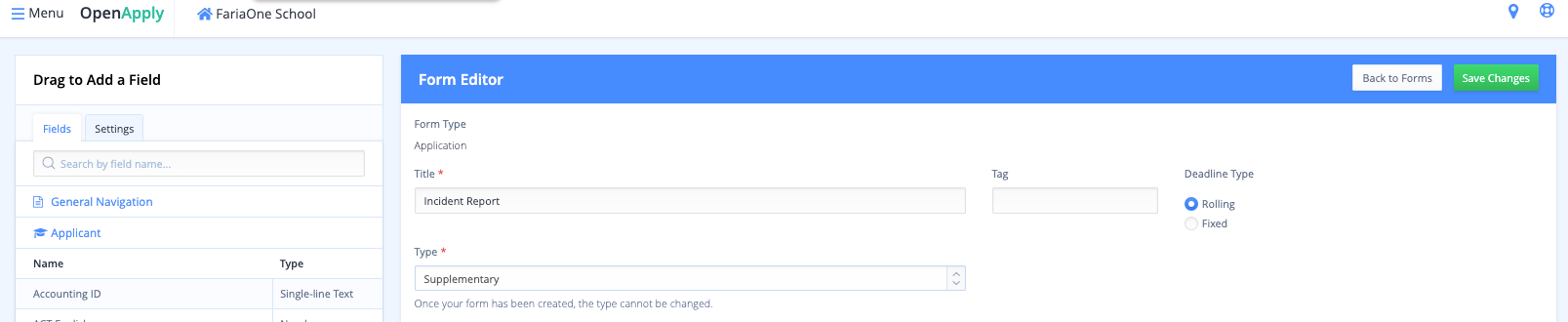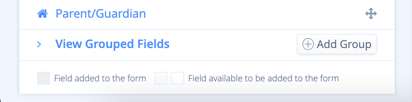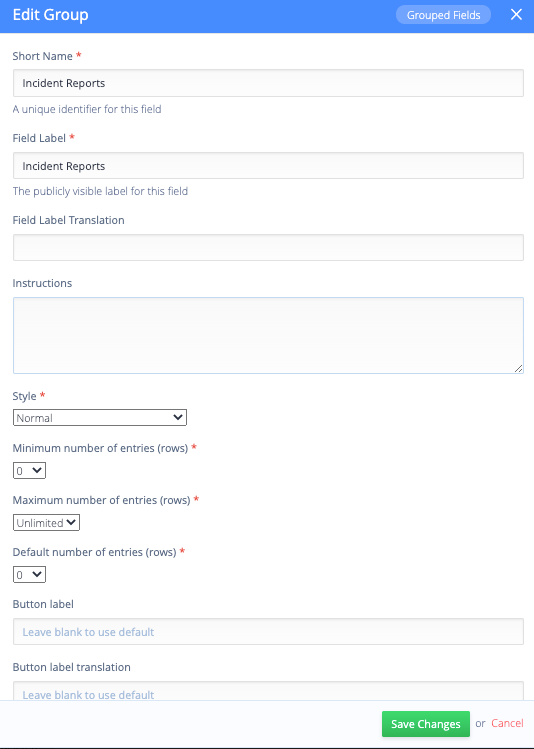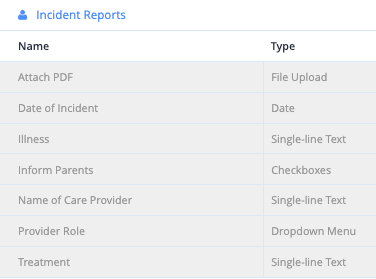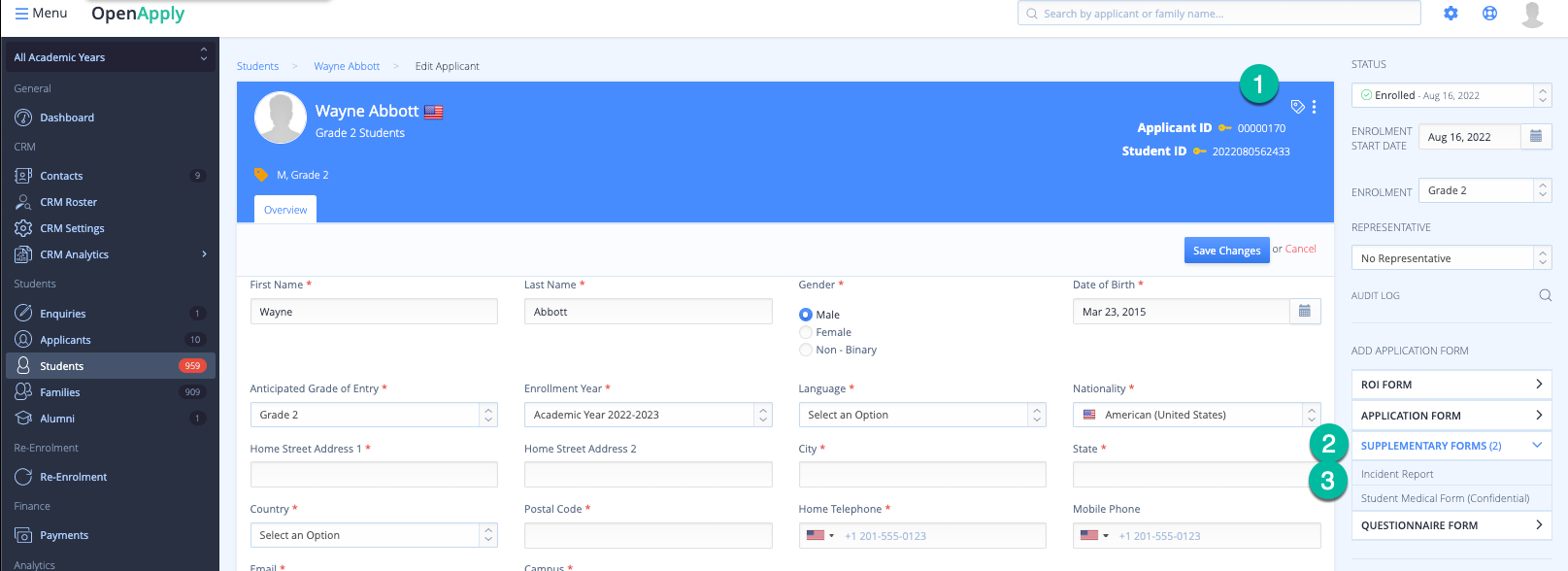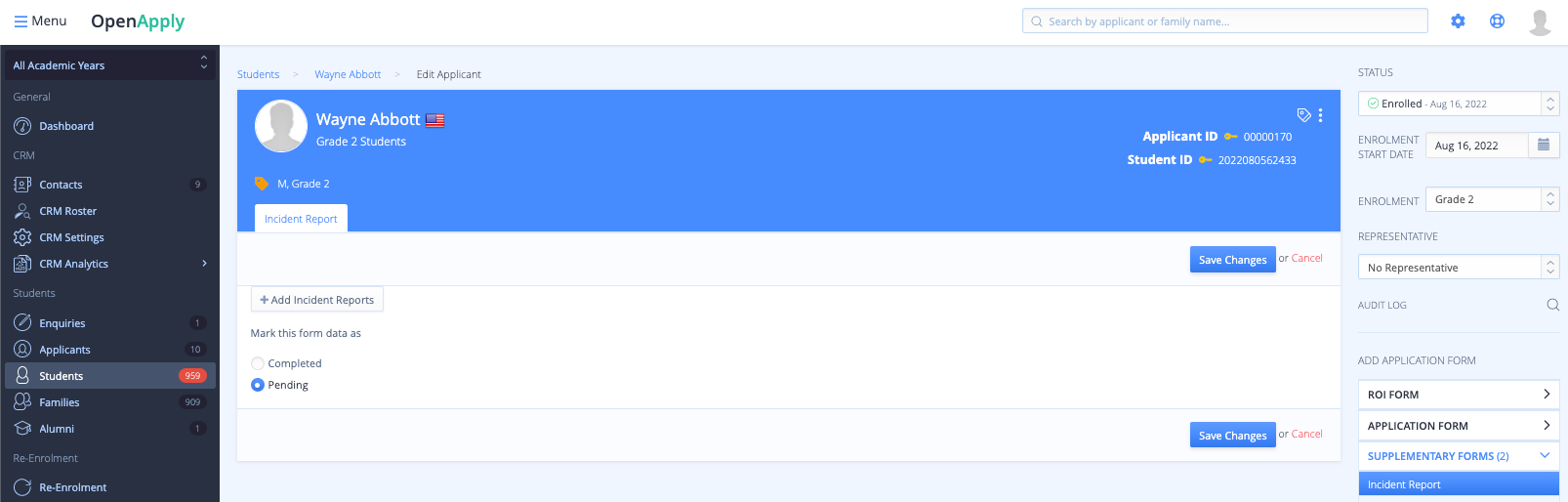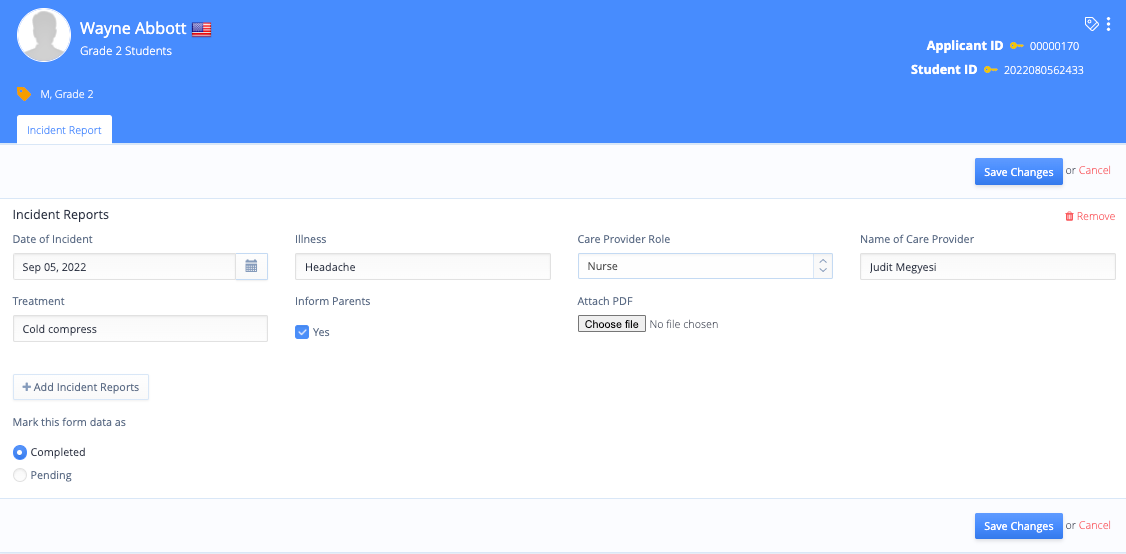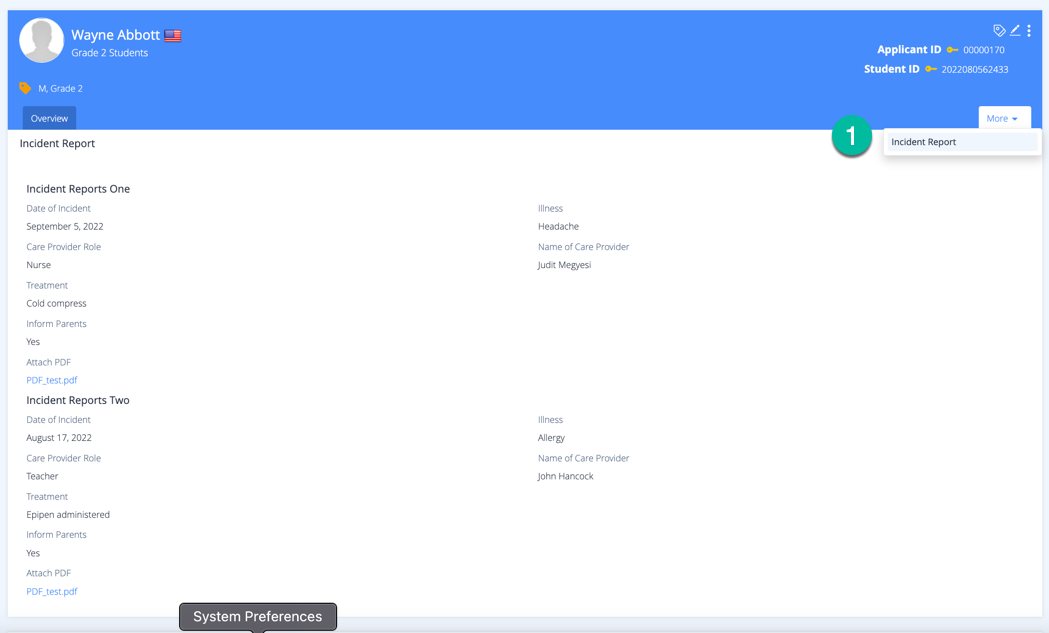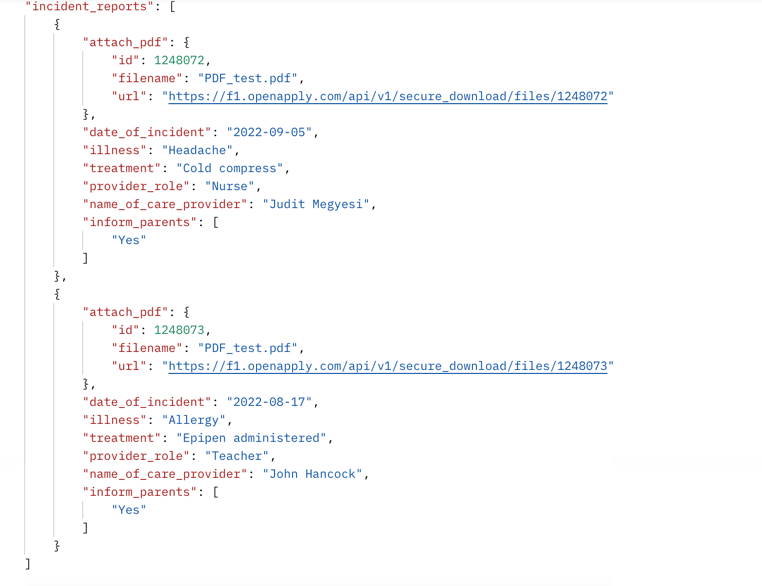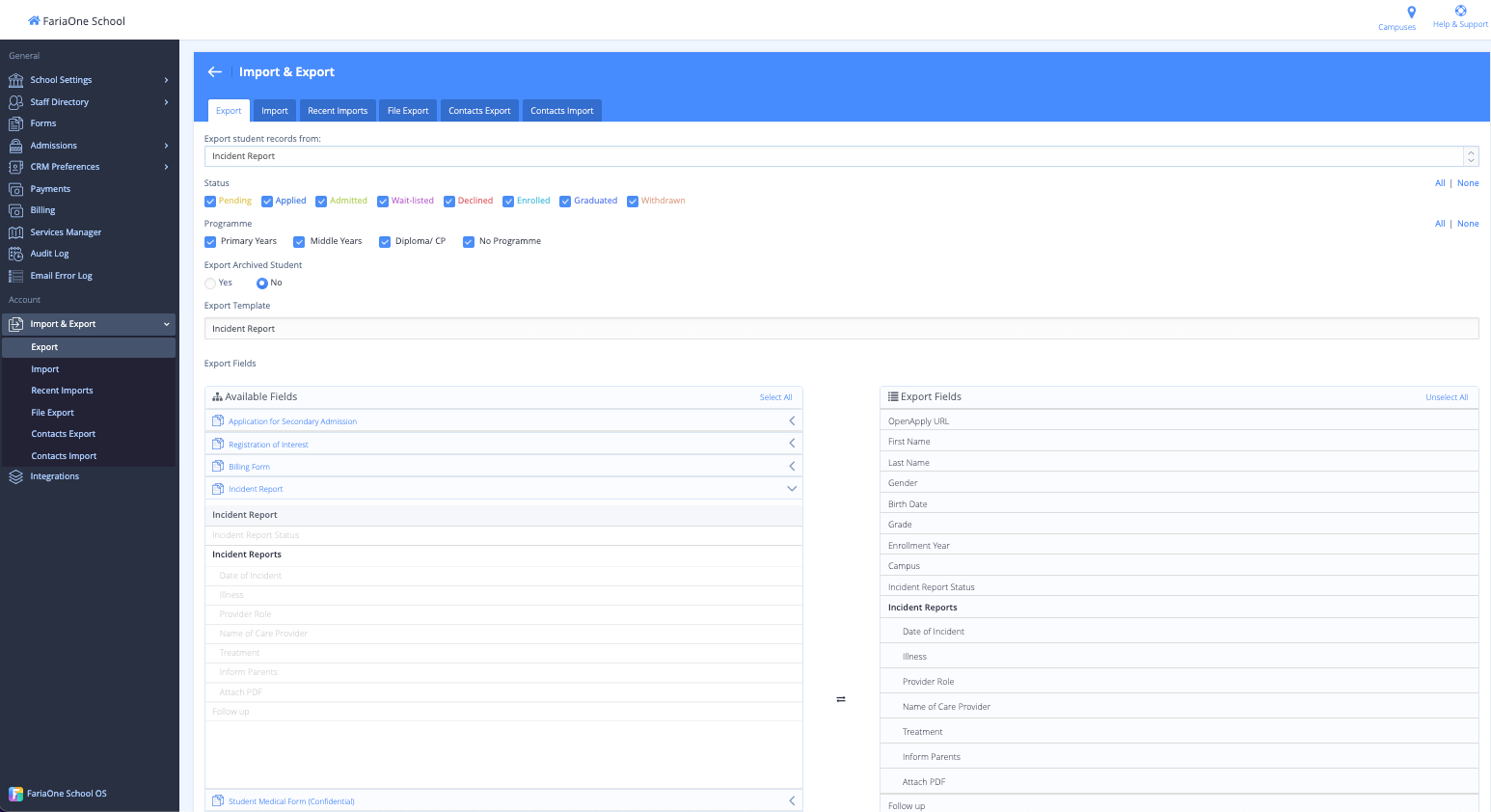Filtering the Data
In addition to the Nurse being able to enter the data, other OpenApply users can use the Roster to search for specific information that has been entered for a student. For example, a user can find all the students whose "Care Provider Role" value is "Teacher":
The steps to do this are as follows:
1. Go to the Roster
2. Filter
3. Custom Field
4. Add a new Custom field
5. Form: Incident Report, Field: Care Provider Role
6. Enter the value you are searching for
There are some known limitations for filtering. You can only filter by fields that are checkboxes or multiple select. (Date values cannot be filtered.)
Grouped fields in the API
If you are using the API, you will be able to see each form entry under the group name in custom fields when you make a call to the student endpoint:
GET https://{{yoursubdomain}}.openapply.com/api/v3/students/{{id}}
Exporting Grouped fields
You can export the Incident Form you have created under Settings > Import & Export > Export.
Grouped fields in the export will create extra columns against one student row, the more entries are recorded: Here you can see there are two sets of fields - Incident Reports 1 and Incident Reports 2: